


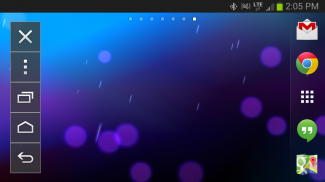
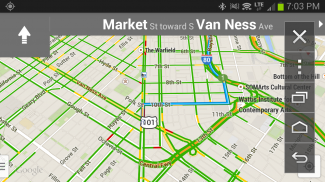

KENWOOD Smartphone Control

KENWOOD Smartphone Control açıklaması
KENWOOD Smartphone Control is an application to operate & control the Android device from the touchscreen control panel of the KENWOOD Multimedia / Navigation Receiver.
The Android device must support the Bluetooth HID Profile, HDMI or MHL output.
* In order to connect the Android device to the KENWOOD Multimedia / Navigation Receiver, a HDMI-MHL conversion cable (KCA-MH100: sold separately) is required.
*5-pin to 11-pin micro USB adapter or HDMI adapter is required when using Samsung products.
Functions:
- Apps Launcher
If the receiver is supported apps launcher function, it can be launch the apps that has been allowed to operate while driving from the launcher home screen.
Apps that has been allowed to operate while driving.
KENWOOD Music Control
TuneIn Radio
Waze
* In other than the above apps, it is possible only display the screen while driving.
- Tap and Drag Operation
Tap or drag operation on the Android device can be operated from the touchscreen panel of the receiver.
* Does not support multi-touch operation.
- HOME/BACK/TASK Buttons
HOME / BACK / TASK buttons will be displayed on the screen to operate the Android device even if those buttons are not displayed.In addition, it is possible to minimize these buttons when they are not required and the button location can be moved by dragging.
* Those buttons are displayed only while the Android device is connected to the receiver via the Bluetooth connection.
* When using some applications (i.e. video application software etc.), there is a possibility that those buttons are not displayed.
* If the receiver is supported apps launcher function, it is displayed Launcher HOME / BACK buttons while driving, and Launcher HOME / HOME / BACK / TASK buttons while parked.
* To use the "OK Google" feature, set to turn off the service of this apps in the accessibility settings of the Android device. In this case, HOME / BACK / TASK buttons will not be able to use but will be displayed.
- Screen fixed to Landscape mode display / Screen sleep function disabled
While the Android device is connected to the receiver, the screen is fixed to landscape display mode and screen sleep function is disabled automatically.
* The previous settings will be automatically set after the Bluetooth connection with the receiver is disconnected.
* The application is displayed in portrait mode display if it does not support landscape mode display. In this case, the operating range will also change to fit within the display range automatically.
* Since the screen sleep function is disabled during the Bluetooth connection to the receiver, there are cases where the battery consumption is increased.
- Power Saving Setting (Allow Connection)
If this setting is turned OFF, the battery consumption of Android device will be decreased while the Bluetooth connection with the receiver is disconnected.
* To connect to the receiver, this setting should be turned ON again. (It does not turn ON automatically.)
To make sure the supported Android devices, the supported KENWOOD Multimedia / Navigation Receivers and FAQ visit the website hereunder:
<a href="https://www.google.com/url?q=https://www.google.com/url?q%3Dhttp://www.kenwood.com/products/car_audio/app/kenwood_smartphone_control/eng/compatible.html%26sa%3DD%26usg%3DAFQjCNGIY21Ncdyq6arzuYiC1fRXzwDI0g&sa=D&usg=AFQjCNFPVRnVaNR3X_I_pem5P0bOtQ2pYw" target="_blank">http://www.kenwood.com/products/car_audio/app/kenwood_smartphone_control/eng/compatible.html</a>
To get the latest firmware and information visit the website hereunder (Recommend):
<a href="https://www.google.com/url?q=https://www.google.com/url?q%3Dhttp://www.kenwood.com/cs/ce/firmware/index.html%26sa%3DD%26usg%3DAFQjCNFkD2Zlosi9BtDGYDDsjREKMkXqkA&sa=D&usg=AFQjCNFTUXsxRuR_9ZZKDr0Mj_C8FdjzmA" target="_blank">http://www.kenwood.com/cs/ce/firmware/index.html</a>
Supported Languages:
Japanese, English, German, French, Italian, Spanish, Dutch, Russian, Chinese (Simplified)
Caution:
Please repeat the screen calibration again if you have changed the output screen size of Android device.
Do not touch the screen of the Android device during the screen calibration. This could cause the calibration process to fail.
No warranty is given as to normal operation of all devices.</div> <div jsname="WJz9Hc" style="display:none">KENWOOD Smartphone Kontrol işletmek ve KENWOOD Multimedya / Navigasyon Alıcının dokunmatik kontrol panelinden Android cihazı kontrol etmek bir uygulamadır.
Android cihazı Bluetooth HID Profilini, HDMI veya MHL çıkışı desteklemesi gerekir.
* KENWOOD Multimedya / Navigasyon Alıcısı Android cihazı bağlamak için, bir HDMI-MHL kablosu dönüşüm (KCA-MH100: ayrı satılır) gereklidir.
Samsung ürünlerini kullanırken 11-pin mikro USB adaptör veya HDMI adaptörü * 5-pin gereklidir.
Fonksiyonlar:
- Uygulamalar Launcher
Desteklenen alıcı başlatıcısı işlevi uygulamalar varsa, olması başlatıcısı ana ekranda sürerken çalışmasına izin olmuştur uygulamaları başlatabilir.
Sürüş sırasında çalışmasına izin olmuştur Uygulamalar.
KENWOOD Müzik Kontrol
TuneIn Radyo
Waze
* Yukarıdaki uygulamalar dışında, bu sürüş sırasında sadece ekranını mümkündür.
- Dokunun ve sürükleyin Operasyonu
Android cihaz üzerinde dokunun veya sürükleme işlemi alıcının dokunmatik panelinden kumanda edilebilir.
* Çoklu-dokunmatik operasyon desteklemez.
- ANA SAYFA / BACK / GÖREV Düğmeleri
ANA SAYFA / BACK / GÖREV düğmeleri bu düğmeler displayed.In ilave olmasa bile Android cihazı çalıştırmak için ekranda görüntülenir, onlar gerekli değildir ve düğme konumu sürükleyerek hareket ettirilebilir zaman bu düğmeleri en aza indirmek mümkündür.
Android cihazı, Bluetooth bağlantısıyla alıcıya bağlı iken * Bu düğmeler yalnızca gösterilir.
Bazı uygulamaları (yani video uygulama yazılımı vs.) kullanırken *, bu düğmeler görüntülenmez olasılığı vardır.
Alıcı uygulamalar başlatıcısı işlevi destekliyorsa park ederken *, sürüş sırasında Launcher ANA SAYFA / GERİ düğmelerini görüntülenir ve Launcher ANA SAYFA / HOME / BACK / GÖREV düğmeleri edilir.
* Android cihazın erişilebilirlik ayarları bu uygulamaların hizmeti kapatmak için ayarlanmış "Tamam Google" özelliğini kullanmak için. Bu durumda, EV / BACK / GÖREV düğmelerini kullanmak mümkün olmayacak ama görüntülenir.
- Peyzaj modu göstergesi / Ekran uyku fonksiyonu sabit Ekran devre dışı
Android cihazı alıcı bağlıyken, ekran manzara ekran modu ve ekran uyku fonksiyonu otomatik olarak devre dışı bırakılır sabitlenir.
Alıcı Bluetooth bağlantısı kesildikten sonra * Bir önceki ayarlar otomatik olarak yapılacaktır.
Bu manzara modu ekranı desteklemiyorsa * Uygulama portre modu ekranında görüntülenir. Bu durumda, çalışma aralığı da otomatik olarak ekran aralığına uyacak şekilde değişecektir.
Ekran uyku fonksiyonu alıcıya Bluetooth bağlantısı sırasında devre dışı olduğundan *, pil tüketimi artar durumlar vardır.
- Güç Tasarrufu Ayarı (Bağlantı İzin Ver)
Bu ayar KAPALI ise alıcı Bluetooth bağlantısı kesilir iken, Android cihazın pil tüketimi azalacak.
* Alıcıya bağlamak için, bu ayar yine AÇIK olmalıdır. (Otomatik AÇIK açılmıyor.)
Emin desteklenen Android cihazlar yapmak için, desteklenen KENWOOD Multimedya / Navigasyon Alıcıları ve SSS web sitesi Anlaşma uyarınca ziyaret edin:
<a href="https://www.google.com/url?q=http://www.kenwood.com/products/car_audio/app/kenwood_smartphone_control/eng/compatible.html&sa=D&usg=AFQjCNGIY21Ncdyq6arzuYiC1fRXzwDI0g" target="_blank">http://www.kenwood.com/products/car_audio/app/kenwood_smartphone_control/eng/compatible.html</a>
En son firmware ve bilgi (Tavsiye) web sitesi Anlaşma uyarınca ziyaret almak için:
<a href="https://www.google.com/url?q=http://www.kenwood.com/cs/ce/firmware/index.html&sa=D&usg=AFQjCNFkD2Zlosi9BtDGYDDsjREKMkXqkA" target="_blank">http://www.kenwood.com/cs/ce/firmware/index.html</a>
Desteklenen Diller:
Japonca, İngilizce, Almanca, Fransızca, İtalyanca, İspanyolca, Hollandaca, Rusça, Çince (Basitleştirilmiş)
Dikkat:
Android cihazın çıkış ekran boyutu değişti tekrar ekran kalibrasyonu tekrar edin.
Ekran kalibrasyonu sırasında Android cihazınızın ekranını dokunmayın. Bu kalibrasyon işlemi başarısız olmasına neden olabilir.
Hiçbir garanti, tüm cihazların normal çalışma olarak verilir.</div> <div class="show-more-end">


























